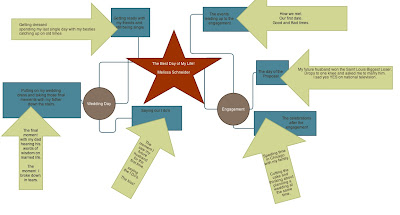Above you will find my Digital Story. I loved being able to display The Best Day of My Life as of yet and be able to share this video with all of you. The process was nothing like I thought it would be and well considering it took me almost 10 times to try and upload the video I might never use iMovie again. But oh well, I enjoyed every minute of making this movie and I hope you all enjoy watching it. With this being my first iMovie ever I do not think it turned out that bad.
This blog has been created to demonstrate my knowledge of technology for my MET program at MOBAP. I am excited to be blogging for the first time for my EDET 573 class. This site will continue to change weekly with posts regarding my weekly readings every Wednesday! Please check back often and don't forget to comment!
My Blog List
Monday, September 30, 2013
Digital Story
Above you will find my Digital Story. I loved being able to display The Best Day of My Life as of yet and be able to share this video with all of you. The process was nothing like I thought it would be and well considering it took me almost 10 times to try and upload the video I might never use iMovie again. But oh well, I enjoyed every minute of making this movie and I hope you all enjoy watching it. With this being my first iMovie ever I do not think it turned out that bad.
Sunday, September 22, 2013
Storyboard
Tuesday, September 17, 2013
Best Day Ever!
Well all for my grad class we were to write about a special day to use or like pick from fifty other topics which were equally rewarding! I chose like I said above the Best Day Ever, which had to be my wedding day and events leading up to the wedding day. I chose this topic because evidently it would be easy to write about, but in the end I had tears as I was writing this draft and then all I could think about was wow my husband and I will be married three years in March and we have known each other for almost 9 years!!! Some married people done even stay together that long let alone marry someone after 6 years being together! We. Needless to say I'm very excited to be able to make a storyboard out of the best day and I look forward to posting it!
Check back soon!
Sunday, September 8, 2013
Graphic Organizer!
Above is the start, my graphic organizer, to start my storytelling project for my class. I liked using Gliffy to make my organizer and I am excited to use this program for more organizers in the future.
Saturday, August 31, 2013
Wiki Wiki
The two wikis I found were created for elementary school. Wiki one was designed for a fourth grade class and wiki two was created for a Kindergarten classroom.
Wiki 1
The first wiki I evaluated was created by Mrs. Eve Trandem for her fourth grade classroom. After clicking on the link to the site and it opened you have a very clear and labeled format to look at. Since I am a visual person it was very appealing to the eye. It promoted the school colors and had a picture of the teacher, school address, and other contact information needed to stay connected to her classroom and school. There are many different options for the students and parents to click on. The teacher even has a blog she uses with the students and there is a link to the blog on the wiki homepage. There is a spot labeled student links where there are over 20 different links for the students to use. Another section in the wiki was Treasures Reading. This is their whole reading program online each book they read in class they click on the book title link and then are taken to a new link with all their assignments relating to spelling, vocabulary, word study, writing, comprehension, story related and technology literacy. Each category has a few things that go along with it for the students to complete before moving on to a different story. There are other things which were excellently done on this wiki which I have not seen in some. She posted the spelling list directly to the wiki, curriculum and common core standards are present for all to see and even posted a tool box for parents and students. The pure purpose of any wiki would be to inform students and parents on collaboration in the classroom with the students being able to participate from anywhere.
Below is the link to Mrs. Eve's Wiki.
Mrs. Eves Wiki Page
Wiki 2
This wiki was crated with the younger kiddos in mind. Mrs. Margo created her wiki with her kindergarten class in mind. Her wiki is highly effective and supports literacy at all levels in her classroom. I like when you are taken to her page she greets you with a Voki to introduce what . I absolutely like how her page is very colorful to the eye and her menu items are located on the right hand side of the wiki. Her site incorporates literacy for the younger learner multiple areas by clicking on the early literacy tabs in her wiki tab. Then once you click you are taken to a new page to show what the kids can do and have done with their class assignments involving literacy. She promotes her students work on the wiki site and also uses Kidblog.com with her class. I did not even know a blog existed for younger kids to use in their classrooms. She posted different Math and Reading websites for her students and parents to use at home and in the classroom. It looks like a lot of self directed activities go on inside her classroom. In order to be an active member in this wiki you need to be requested or ask permission. I think this is an excellent idea and safe for the kids using the wiki in the classroom and at home. This wiki was also created with the purpose of literacy in the classroom and teaching the students learning to read and write can be fun and done through the Internet.
Below is a link to Mrs. Margo's Wiki.
Mrs. Margos Wiki Page
Each of the wiki's above display different aspects of incorporating literacy with technology at their prospective grade levels. There are other areas of each classes wiki that touch on literacy, in other areas of school curriculum. Based off our Week 2 lecture and notes from Vicki Davis I began to evaluate the Wiki sites and not to mention I added her to follow her blog. She has a lot of excellent ideas she shares on a daily basis. As I was looking around the Internet I located a teacher wiki which indicates all the different k3classroomtech has all the wiki sites for younger kids in one page.
Wiki 1
The first wiki I evaluated was created by Mrs. Eve Trandem for her fourth grade classroom. After clicking on the link to the site and it opened you have a very clear and labeled format to look at. Since I am a visual person it was very appealing to the eye. It promoted the school colors and had a picture of the teacher, school address, and other contact information needed to stay connected to her classroom and school. There are many different options for the students and parents to click on. The teacher even has a blog she uses with the students and there is a link to the blog on the wiki homepage. There is a spot labeled student links where there are over 20 different links for the students to use. Another section in the wiki was Treasures Reading. This is their whole reading program online each book they read in class they click on the book title link and then are taken to a new link with all their assignments relating to spelling, vocabulary, word study, writing, comprehension, story related and technology literacy. Each category has a few things that go along with it for the students to complete before moving on to a different story. There are other things which were excellently done on this wiki which I have not seen in some. She posted the spelling list directly to the wiki, curriculum and common core standards are present for all to see and even posted a tool box for parents and students. The pure purpose of any wiki would be to inform students and parents on collaboration in the classroom with the students being able to participate from anywhere.
Below is the link to Mrs. Eve's Wiki.
Mrs. Eves Wiki Page
Wiki 2
This wiki was crated with the younger kiddos in mind. Mrs. Margo created her wiki with her kindergarten class in mind. Her wiki is highly effective and supports literacy at all levels in her classroom. I like when you are taken to her page she greets you with a Voki to introduce what . I absolutely like how her page is very colorful to the eye and her menu items are located on the right hand side of the wiki. Her site incorporates literacy for the younger learner multiple areas by clicking on the early literacy tabs in her wiki tab. Then once you click you are taken to a new page to show what the kids can do and have done with their class assignments involving literacy. She promotes her students work on the wiki site and also uses Kidblog.com with her class. I did not even know a blog existed for younger kids to use in their classrooms. She posted different Math and Reading websites for her students and parents to use at home and in the classroom. It looks like a lot of self directed activities go on inside her classroom. In order to be an active member in this wiki you need to be requested or ask permission. I think this is an excellent idea and safe for the kids using the wiki in the classroom and at home. This wiki was also created with the purpose of literacy in the classroom and teaching the students learning to read and write can be fun and done through the Internet.
Below is a link to Mrs. Margo's Wiki.
Mrs. Margos Wiki Page
Each of the wiki's above display different aspects of incorporating literacy with technology at their prospective grade levels. There are other areas of each classes wiki that touch on literacy, in other areas of school curriculum. Based off our Week 2 lecture and notes from Vicki Davis I began to evaluate the Wiki sites and not to mention I added her to follow her blog. She has a lot of excellent ideas she shares on a daily basis. As I was looking around the Internet I located a teacher wiki which indicates all the different k3classroomtech has all the wiki sites for younger kids in one page.
Resources:
Sanger, Margo. (2008). Sanger Class Wiki. Retrieved August 28, 2013,
from http://margsang.pbworks.com - Cited in text: Mrs. Margo's Wiki
Trandem, Eve. (2013, January 13). Mrstrandem. Retrieved August 28, 2013,
from http://mrstrandem.wikispaces.com - Cited in text: Mrs. Eve's Wiki
Web2.0 in the Classroom
Wordle
This first Wiki I would like to share with you all is call Wordle. I absolutely love this Wiki and would like to Wordle everything and anything. In my multiage classroom I can use Wordle for pretty much anything literacy related. You can have the kids' type in their spelling words and create a Wordle that way. This program is extremely easy to use with students of all ages. The tab bar at the top is easy to read and just by clicking on the create tab allows you to begin creating your Wordle. There is a gallery to also look at other Wordle's that were created by other people using the application. The effectiveness of this application will allow the students to incorporate crating into their learning. You can create a whole essay and Wordle it, change the font and colors. Anything you can imagine creating with this tool you can, and I am sure you will love using this with your students as much as I do. I even used it for open house and put all the students' names and my name and the grade level on it. It really does make for a creative way of incorporating literacy into the classroom without the students realizing they are learning. The purpose of using this application tool is to encourage the students and maybe other teachers to not just use pen and paper to write spelling words, or essay papers and weekly sentences. This tool can be used to merely anything. Learning is endless crate a Wordle. Plus no one Wordle will ever look alike.
Here is a video I found on how to crate a Wordle from YouTube.
This first Wiki I would like to share with you all is call Wordle. I absolutely love this Wiki and would like to Wordle everything and anything. In my multiage classroom I can use Wordle for pretty much anything literacy related. You can have the kids' type in their spelling words and create a Wordle that way. This program is extremely easy to use with students of all ages. The tab bar at the top is easy to read and just by clicking on the create tab allows you to begin creating your Wordle. There is a gallery to also look at other Wordle's that were created by other people using the application. The effectiveness of this application will allow the students to incorporate crating into their learning. You can create a whole essay and Wordle it, change the font and colors. Anything you can imagine creating with this tool you can, and I am sure you will love using this with your students as much as I do. I even used it for open house and put all the students' names and my name and the grade level on it. It really does make for a creative way of incorporating literacy into the classroom without the students realizing they are learning. The purpose of using this application tool is to encourage the students and maybe other teachers to not just use pen and paper to write spelling words, or essay papers and weekly sentences. This tool can be used to merely anything. Learning is endless crate a Wordle. Plus no one Wordle will ever look alike.
Here is a video I found on how to crate a Wordle from YouTube.
Resources for Wordle
Kicode2, April 5, 2009. Wordle tutorial. Retrieved on August 29, 2013 from http://www.youtube.com/watch?v=xhL5D9nz5aI
Johnathan Feinberg 2013, Wordle. Retrieved August 29, 2013
^^ Picture taken from Wordle page
_________________________________________________________________
The next Wiki Tool I found was Little Bird Tales. This is an incredible application to use with all ages. This tool can be used in the classroom to involve the students in the reading and writing process. They are the creators and they are the editors. You can have the kids work in large groups or as an individual assignment. The students are able to record their own voice to retell their stories they create. This tool is very easy for younger students to use and is age appropriate and does not have adds to where the kids can click on to be taken to another web page. LBT helps reinforce reading and writing skills and in the younger students it helps improve or even begin to help in the process of developing their skills. With this all being said I truly believe LBT is one of the best kid and teacher approved site I have come across for little kids to use and be able to use alone with minimal help from a teacher. For younger students it is difficult to find a program where they are able to go freely and work, and with LBT they can. This application can be used in all areas of school, the students can create any kind of book they want. Other classmates are able to go in and help edit, add more information to the story and the best of all the teacher is able to upload to the assignment to the sites for the kids to check what needs to be done. The site is for ages three to fourteen, which covers a plethora of grade levels.
Please take the time to review Little Bird Tales to see if this application would be something you can use in your classroom. Remember the teacher account allows you to do more creating then the free account.
Below you will find a short YouTube video on how it all works.
Resources for LBT
2mccombs, February 15, 2012. Little Bird Tales Tutorial Video. Retrieved on August 29, 2013 from www.youtube.com/watch?v=uEnhabCzrvo.
Don't Blink Designes 2013, Little Bird Tales. Retrieved August 29, 2013
_______________________________________________________________________________
Compare and Contrast...
The tools i discussed above are very different because they are supposed to be used in different ways. Wordle is to create funky words and works of art by typing in your text to the word box and then it crates a colleague of words with the words you chose. This can be done as a whole class with each student typing in their own section. Little Bird Takes is a tool where you can come up with your own stories as a class or individually. Overall it is difficult to compare the two and contrast them because they are so very different and used for different learning strategies.
Wednesday, August 28, 2013
Week 2
After reading the wrong book... and finally reading the correct chapter 2, in the correct Pearsons book... I can finally post about the right topics. There are a lot of technology tools which help support literacy in technological classroom. According to the readings you can locate and crate all different types of interactive literacy ideas to use in the classroom with students of all ages. I personally found that the more interactive programs are created for the High School level classrooms, and the younger classrooms programs are not as interactive on a student lead assignment basis. In the reading the it spoke about using digital cameras and video in the classroom to have your students express their work in a different form, and this allows the kids to be creative when they take their photos. I love incorporating other areas of school, like art, into students classroom projects. It always gives a personal touch. Being in a classroom with children with disabilities I love using books on take or electronic books. The kids like it too because they do not have to hold a book in their had while listening to a story its all in once place on the screen.
This form of technology in the classroom aggravates me. No educator should every be instant messaging a student. I do not mind students messaging other students, but do not involve the teacher. I like the idea of blogging now. I honestly do not think I will stop blogging after this class is done it has been so much fun. It also allows the students to get creative with what they put in their blog and how they create it. I am so addicted to Blogger that I had to download the app for my Phone and Ipad. It is easy to use and I feel it is safe for students to use as well.
There are so many forms of technology and programs which can be used in the classroom to enhance the students literacy. The chapter did an excellent job of explaining the different methods to use with students of all ages. I also liked how at the end of the chapter they gave you lesson plans to look at. I guess like anything you need to know your students and also the programs that you are going to use with them in the classroom to ensure you are fully incorporating literacy in your classroom and not just trying to.
This form of technology in the classroom aggravates me. No educator should every be instant messaging a student. I do not mind students messaging other students, but do not involve the teacher. I like the idea of blogging now. I honestly do not think I will stop blogging after this class is done it has been so much fun. It also allows the students to get creative with what they put in their blog and how they create it. I am so addicted to Blogger that I had to download the app for my Phone and Ipad. It is easy to use and I feel it is safe for students to use as well.
There are so many forms of technology and programs which can be used in the classroom to enhance the students literacy. The chapter did an excellent job of explaining the different methods to use with students of all ages. I also liked how at the end of the chapter they gave you lesson plans to look at. I guess like anything you need to know your students and also the programs that you are going to use with them in the classroom to ensure you are fully incorporating literacy in your classroom and not just trying to.
Subscribe to:
Posts (Atom)